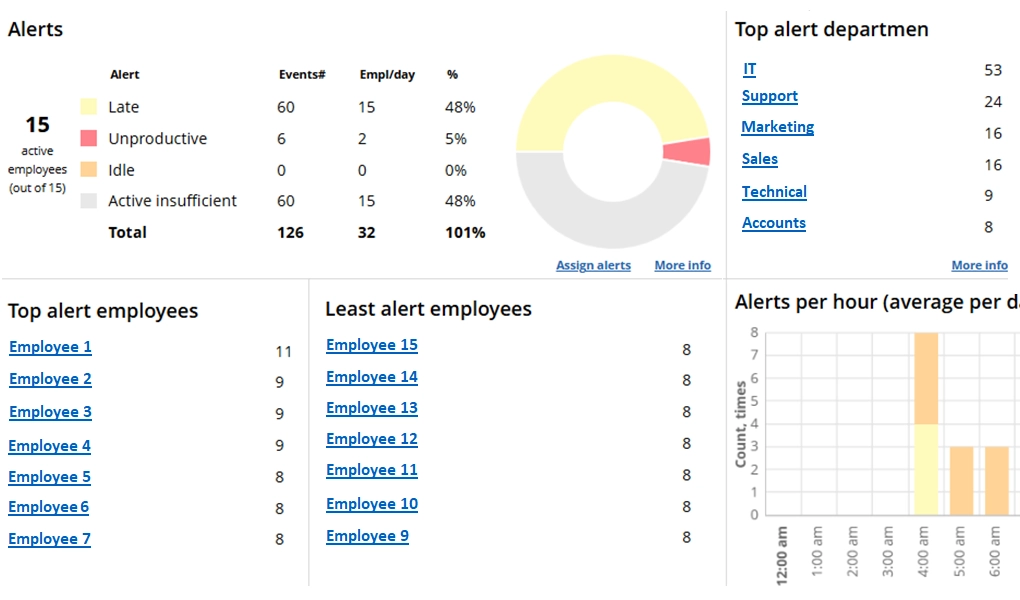






26
Years of experience
Trusted by 9,500+ global brands and organizations
Monitor the total number of alerts, such as being late to work, idle, or unproductive.
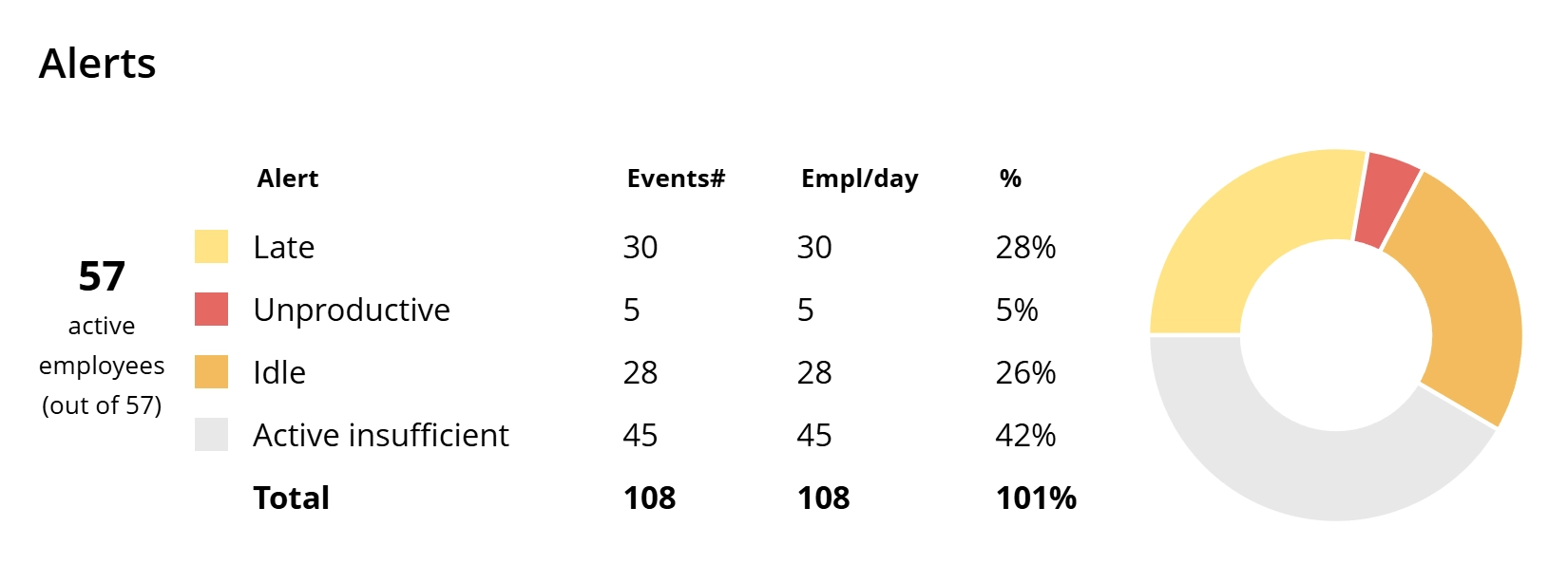
WorkTime Green, non-invasive alerting system is the only non-invasive monitoring on the market.
GDPR compatible
WorkTime trial is all inclusive:
all features, unlimited employees.
No credit card required.
$6.99
/ employee / month billed monthly
$8.99
/ employee / month billed monthly
$10.99
/ employee / month billed monthly